Friday, 11 December 2009
Other Jobs
I also got the engine sound and used Adobe Audition to edit this so that it was clear, and you could hear it starting up and running on tick over.
Write up for background, land and mountains.
For the background we chose Swedish/alpine looking scene due to the information collected about the engine and the type of dredger it would have been used in.
Firstly I created a box for the shoreline and the land, to do this I selected box from the create menu and dragged it out to the size I needed it and used the shape parameters to create segments within the box so it could be easily manipulated.
(1)
I then selected the box and right clicked it and selected ‘convert to editable poly’ once it had been converted I went to the modify panel and selected vertex mode. I could then select separate vertices and move them around until I got the shape that I wanted for the land and shoreline.
(2)
I then wanted to add a material to the box to make it look real and so that it will fit into the scene better, I chose a snow material for the box, here is the image I used,
(3)
Because the camera will not pan very close to the land I did not need to create a fully detailed map of snow, but if I was going to I would have used a particle system to do this to make it look realistic.
To add the map I opened the material editor (M on the keyboard) and added the bitmap image of the snow to the bump map and the diffuse colour by selecting the map button and selecting bitmap, then selecting the image from the correct folder. I had to play around with the settings for the bump map to create the right looking effect for the snow, I then dragged the material onto the box.
(4)
Once the map was added and rendered it looked stretched and out of proportion, so to correct this I added a UVW map modifier to the box. To do this I went to the modify tab and scrolled down to ‘UVW Map’ I then had to change the parameter settings, I selected the ‘Box’ checkbox then I changed the length with and height of the map and the U,V and W tile settings. Every time I changed the settings I rendered a shot of the scene until I was happy with how it looked.
(5)
Once the land was created I moved onto making the mountains, the background scenery. For the mountains I used cones from the create shapes tab and under standard primitives. I then clicked and dragged the cone out onto the scene to the size I wanted it, I also made sure there was lots of segments so this could be easily edited once converted to an editable poly.
(6)
I then right clicked the object and selected ‘convert to editable poly’, then I selected the vertices mode and used the move tool to move the vertices around to get the mountain to the shape I wanted.
(7)
I then had to chose a map texture for the mountains to make them look realistic, here are the 3 maps I narrowed the choice down to and discussed with my group.
(8)
We decided on the snow covered one after trying all 3 samples, I added this map to the map editor as the diffuse colour and the bump map.
(9)
The map didn’t look natural on the mountains so I added a UVW map form the modifier list, i played around with the settings and the parameters, i kept rendering the shots until i was happy with what i had.
(10)
Here is a rendered shot of the mountains.
(11)
Tuesday, 8 December 2009
Creating the Lever
(See Image references below)
I created the nuts that hold the lever to the back panel, to do this I created a rectangle with 9 segments, by using the create tool and changing the shape’s parameters on the right hand side toolbar.
(1)
I then right clicked the object and selected ‘convert to editable poly’ I then selected vertex mode under the editable poly options and used the move tool to place the vertices where I want them to get the correct shape for the nut.
(2)
I then had to create the end of the bolt that is visible when looking at the bolt. To do this I created a sphere and used the scale tool to shape it correctly and place it into position.
(3)
I didn’t need to worry about the thread on the bolt because this is not visible, but had I needed to do it I planned to use a box shape and use the twist modifier and the Boolean tool.
I then moved onto creating the curved teeth for the lever to grip onto, for this I created a Box and made sure it had a lot of segments so I could edit the shape in more detail, I then created this to an editable poly and moved the vertices to where I needed them to create the teeth shapes.
(4)
I then added a ‘Bend’ modifier to the box and played around with the settings until I had the curve I wanted that matched the original one.
(5)
Here are some more components that have been created for the lever.
(6)
For the handle on the lever I used a box and converted it to an editable poly and moved the vertices around until I was happy that the shape matched that of the actual handle,
(7)
I also deleted some of the vertices that I didn’t need by highlighting them and pressing the delete button, this did sometimes mean that I would have to select the polygon option and use the create tool within that to create the missing sides.
(8)
Here is the overall shape of the handle without the textures added.
(9)
Unfortunately due to a slight confusion of communication another handle was made by matt and added as well as the backboard it joined to which was his original task then we were going to merge my handle and his board together. Due to this I left the handle that I had created at the stage it was and didn’t have to make any further adjustments.
1.

2.
Creating The Wheels
There are two large wheels on the engine that turn to drive some of the shafts. I took some pictures of the wheels to help me see all of the details to model.
(See referenced images below.)
To create the wheel for the engine I used a cylinder for the rim, and cloned the original cylinder then scaled the clone down slightly.
I then used the Boolean tool to extract the clone, leaving a ring. (1)
I then cloned the ring and scaled it down to create another smaller ring within the main rim. (2)
Then I went on to making the hub of the wheel, for this I used a cylinder and scaled it to size. (3)
Once the hub was the correct size and centered within the rim I went onto creating the spokes, for this I used a cylinder and applied the bend modifier and played around with the pivot point as to where the cylinder would bend to get the desired shape. (4)
Unfortunately this didn’t work as well as I hoped it would and doesn’t look as similar to the real spokes as planned. (5)
So I tried a different technique, I created a cylinder and converted it to an editable poly,(6) I then place the cylinder in position between the hub and the rims then selected vertex mode and pulled the vertices around to get the desired shape and to make sure the spoke it joined at both the hub and the rim. (7)
Once the spoke was complete I cloned it to get the right number as needed and moved them into position.
I then went on to add an extra fin in between 2 of the spokes as this is on the original wheel, to do this I used a box shape and used the parameters to create more segments which means I will be able to edit the shape with more detail,(8)
I then converted it to an editable poly and moved the vertices around to flow with the shape of the wheel.(9)
This was a bit tome consuming as the fin between the spokes is positioned to one side of the wheel which meant I had to change each segment of the box and each side of the box separately.
Here is a shot of the original wheel next to my 3d modelled wheel. (10)
After it was done I made a few small adjustments such as making the 2nd hub that sits inside the original one and the black bolt that joins the 2 together. (11)
1.

2.
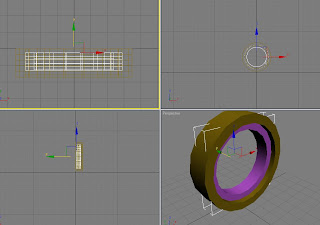
3.

4.

5.

Welcome to my blog.
Once we had visited the museum we chose the Paxman Steam Engine, this was used on a dredger.
The other people in the group are Jess, Matt, Alex and Scott.













